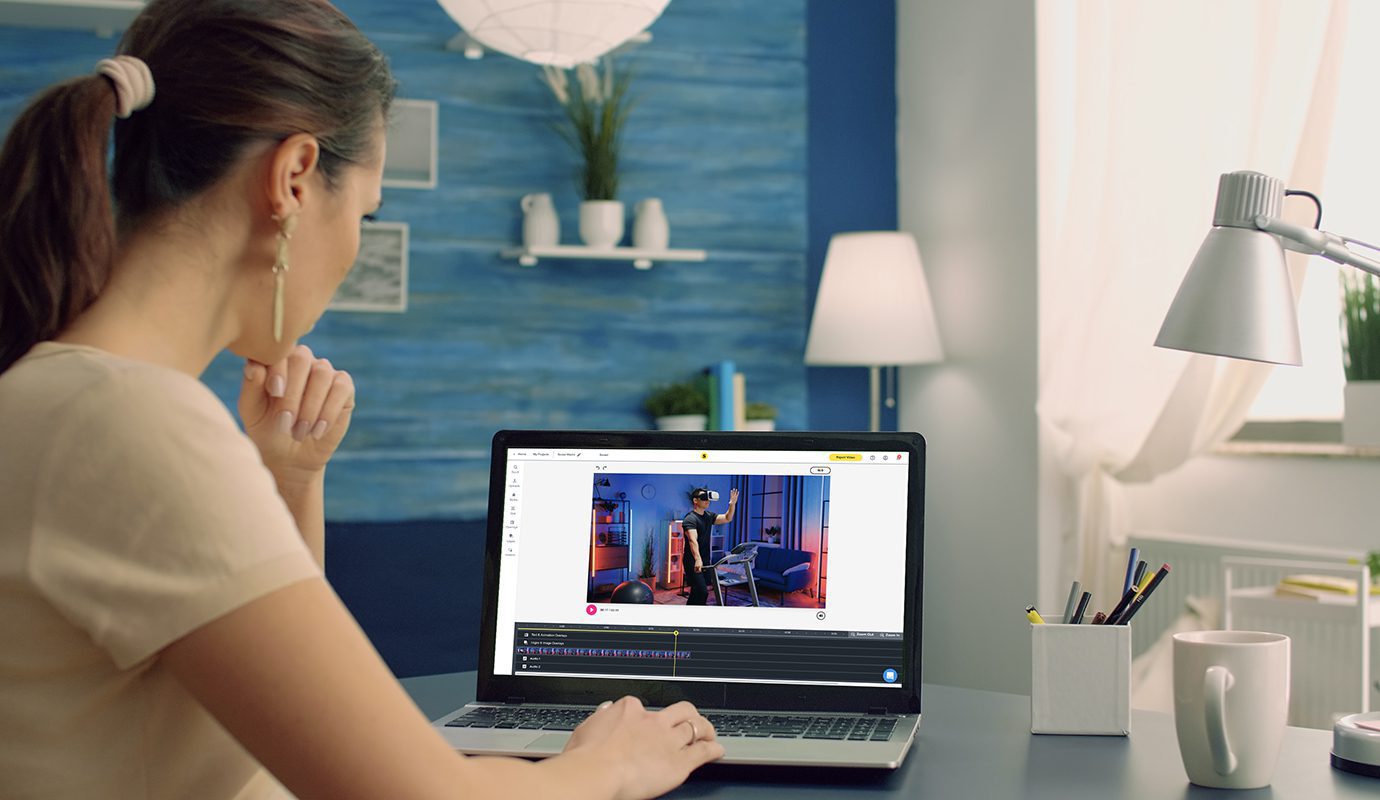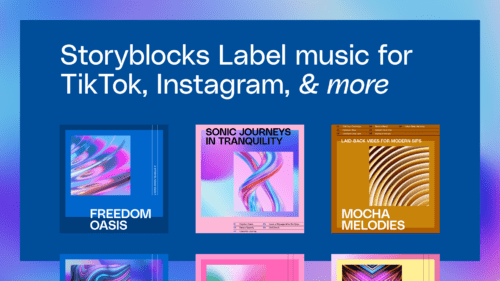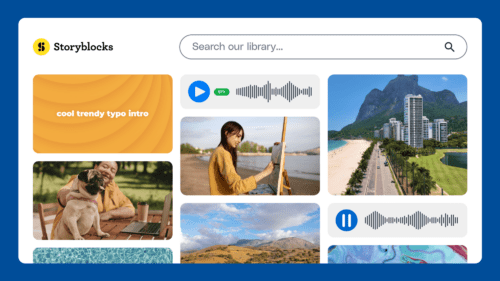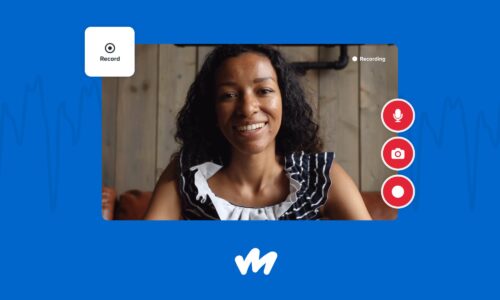We’re thrilled to share a game-changing new feature in Maker, exclusive to our members on Storyblocks for Business plans.
Maker Brands allows organizations to set their own colors, fonts, and logos for all users on their team to access. Once brands are created, anyone in the organization can apply them to their projects within the editor with just one click.
Maker was designed specifically to empower users of all skill-levels to create more video, without boundaries. With Maker Brands, everyone on a team can create more on-brand videos, quickly and with confidence!
Read on to learn how team admins can get started with Maker Brands.
Admins can create a new brand for your organization from 2 locations:
1. Within “My Brands”
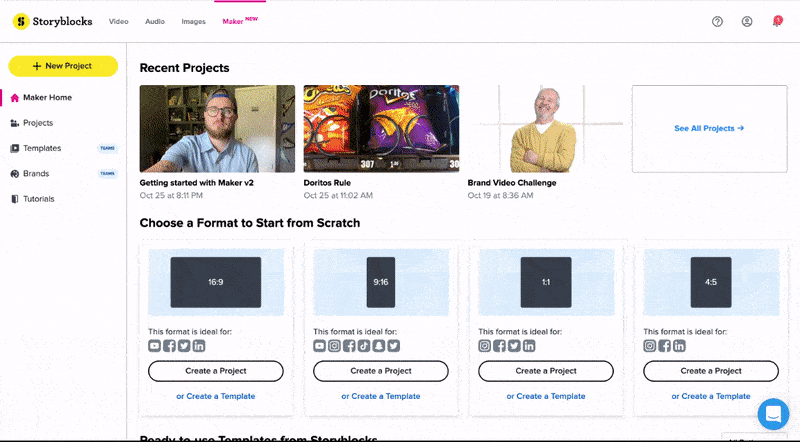
- Navigate to “My Brands” in the top nav of the Maker homepage
- Click “Create New Brand” in the top right
- Select your brand fonts (or upload your own custom fonts), text and accent font colors, video and image overlay tints, and upload your branded assets (up to 10 assets per brand)
- Within your “My Brands” page, you can manage, edit or delete any brands that you have created
- Save your brand to allow anyone in your organization to view and apply that brand to their projects
- Save a brand as default so that any project created by anyone in your organization will automatically have those default brand styles applied
2. Within the editor
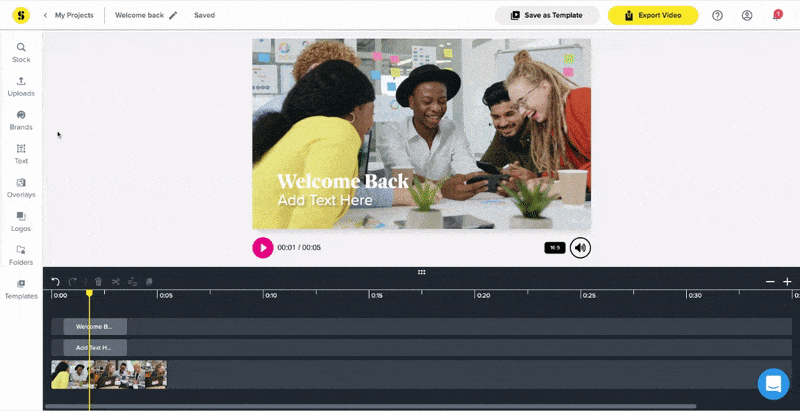
- Click “Brands” from the charm bar on the left of the Maker project screen
- Click “Create New Brand”
- Select your brand fonts (or upload your own custom fonts), text and accent font colors, video and image overlay tints, and upload your branded assets (up to 10 assets per brand)
- Within the Brands drawer, you can manage, edit or delete any brands that you have created
- Save your brand to allow anyone in your organization to view and apply that brand to their projects
- Save a brand as default so that any project created by anyone in your organization will automatically have those default brand styles applied
Finally, let your teams know that they are now able to create new projects with these new brand styles.
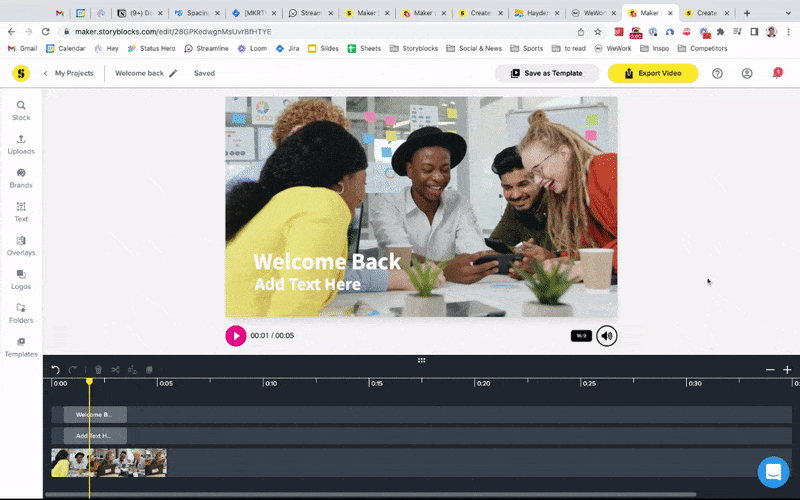
- In order to apply a brand to your project, open the editor and click “Brands” in the charm bar on the left. Any brands that an org admin has created will be listed here
- Click a brand to view the header and body fonts, font colors, video and image overlay tints, and branded assets that have been set for this brand
- Hit “Apply” to apply the brand styles to your project
- Alternatively, you can also view your organization’s brands outside the editor from “My Brands” in the top nav of the Maker homepage. Click a brand to view its settings and click “Start Project with Brand” to create a new project with these brand styles applied
Learn more about getting started with the Maker online video editor here.